Vendors Overview
The Vendor Module enables organizations to efficiently manage vendors, store documentation, track approval statuses, and monitor exclusion match results.

TABLE OF CONTENTS
- Creating a Vendor Profile
- Bulk Importing Vendors
- Vendor Profile Overview
- Uploading a New Agreement
- Sending a Vendor Questionnaire
- Exporting Vendor Reports
When vendors are added to the module, they appear in a comprehensive list that displays key details, including:
- Vendor Name
- Type
- Approval Status
- Location
- Exclusion Status
- Agreements
- Questionnaires
- Last Updated Date
An ellipsis button (⋮) on the right-hand side of each vendor entry provides options to:
- Edit
- Approve
- Decline
- Deactivate
Users can switch between Active and Inactive Vendors using tabs at the top. Filters can be applied to sort vendors by:
- Agreement Type
- Location
- Approval Status
- Vendor Type
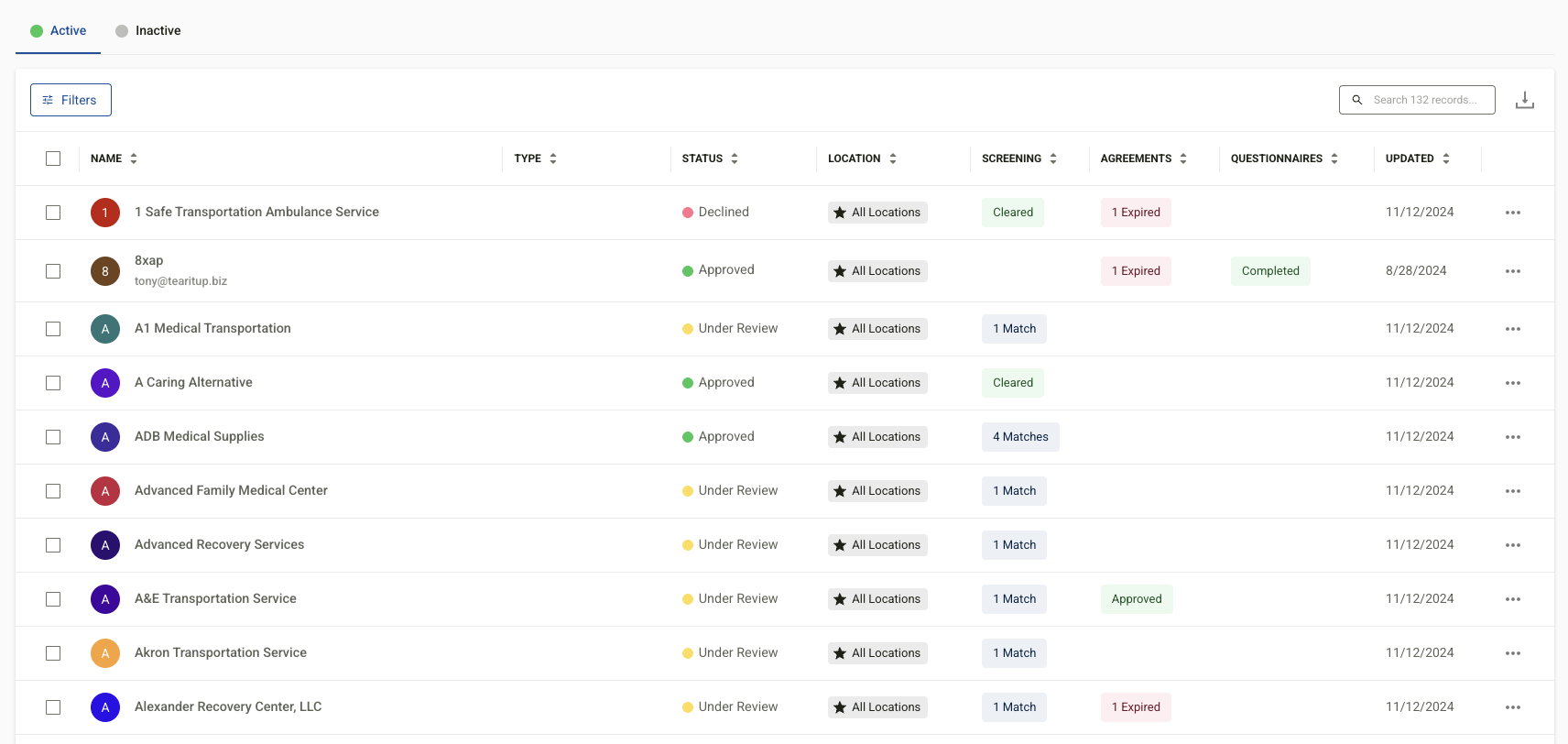
Creating a Vendor Profile
To create a new vendor profile:
-
Navigate to the Vendors section.
-
Click + New Vendor.
-
Complete the required fields:
-
Vendor Name
-
Vendor Type (select from dropdown)
-
Status (Active or Inactive)
-
Approval Status (Approved, Under Review, Declined)
-
Agreement Level (e.g., Business Associate, Confidentiality)
-
Location (organization-wide or specific site)
-
Vendor Contact’s First and Last Name
-
Email Address and Phone Number
-
Vendor Address
-
NPI Number (if applicable)
-
-
Add any relevant notes.
-
Click Save.
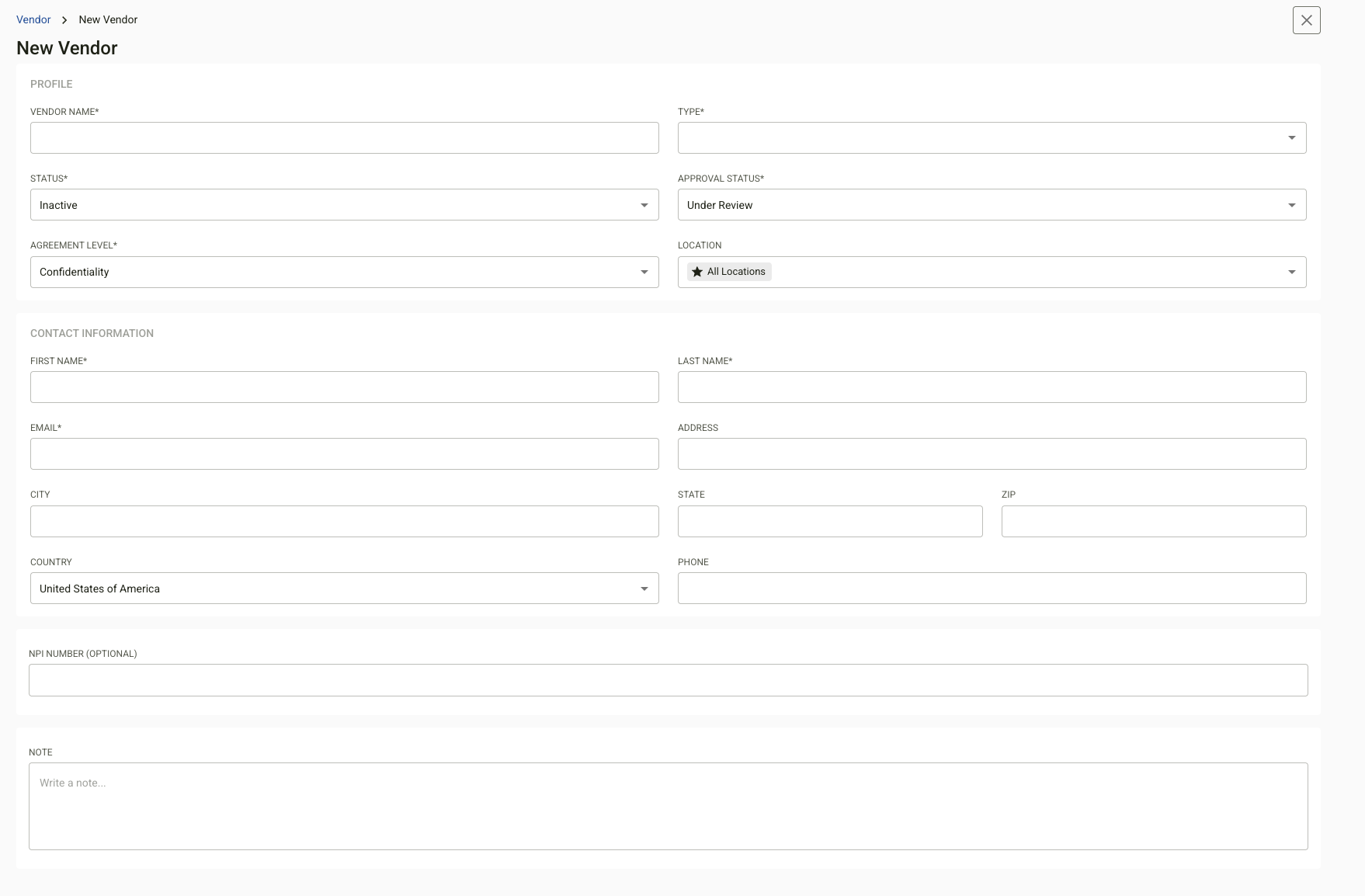
Bulk Importing Vendors:
Vendors can also be added in bulk using the provided spreadsheet template.
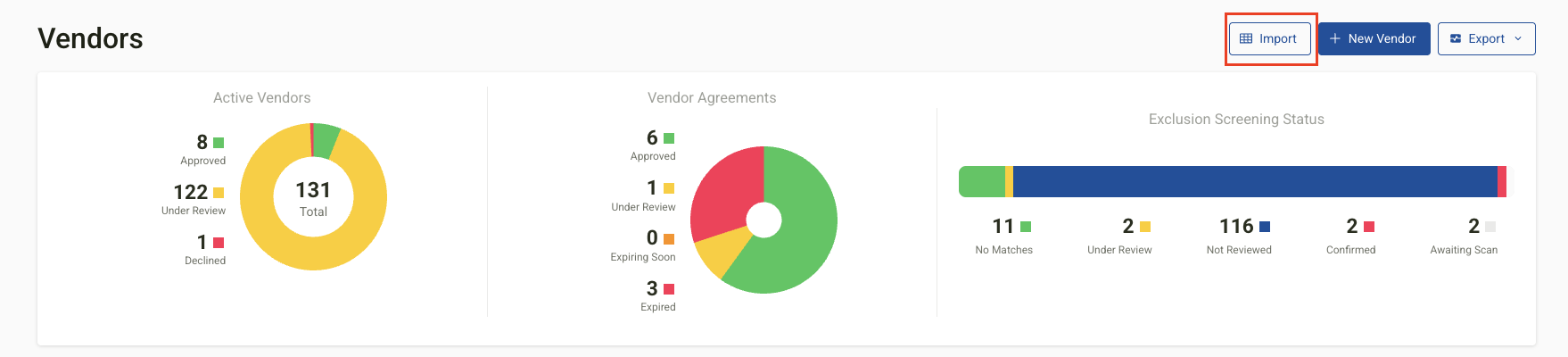 To Download the Template:
To Download the Template:
- Navigate to the Vendors module.
- Select Import in the upper-right corner.
- Click Download Template.
- Fill in the necessary fields in the spreadsheet.
To Upload the Template:
- Return to the Import section.
- Click Choose Spreadsheet.
- Upload the completed file.
Once uploaded, new vendors will appear in the Active Vendor List.
Vendor Profile Overview
Selecting a vendor from the list opens their profile, which includes:
- Vendor Name
- Type
- Status
- Approval Status
- Profile Information
- Exclusion Matches
- Agreements
- Questionnaires
- Associated Applications (if applicable)
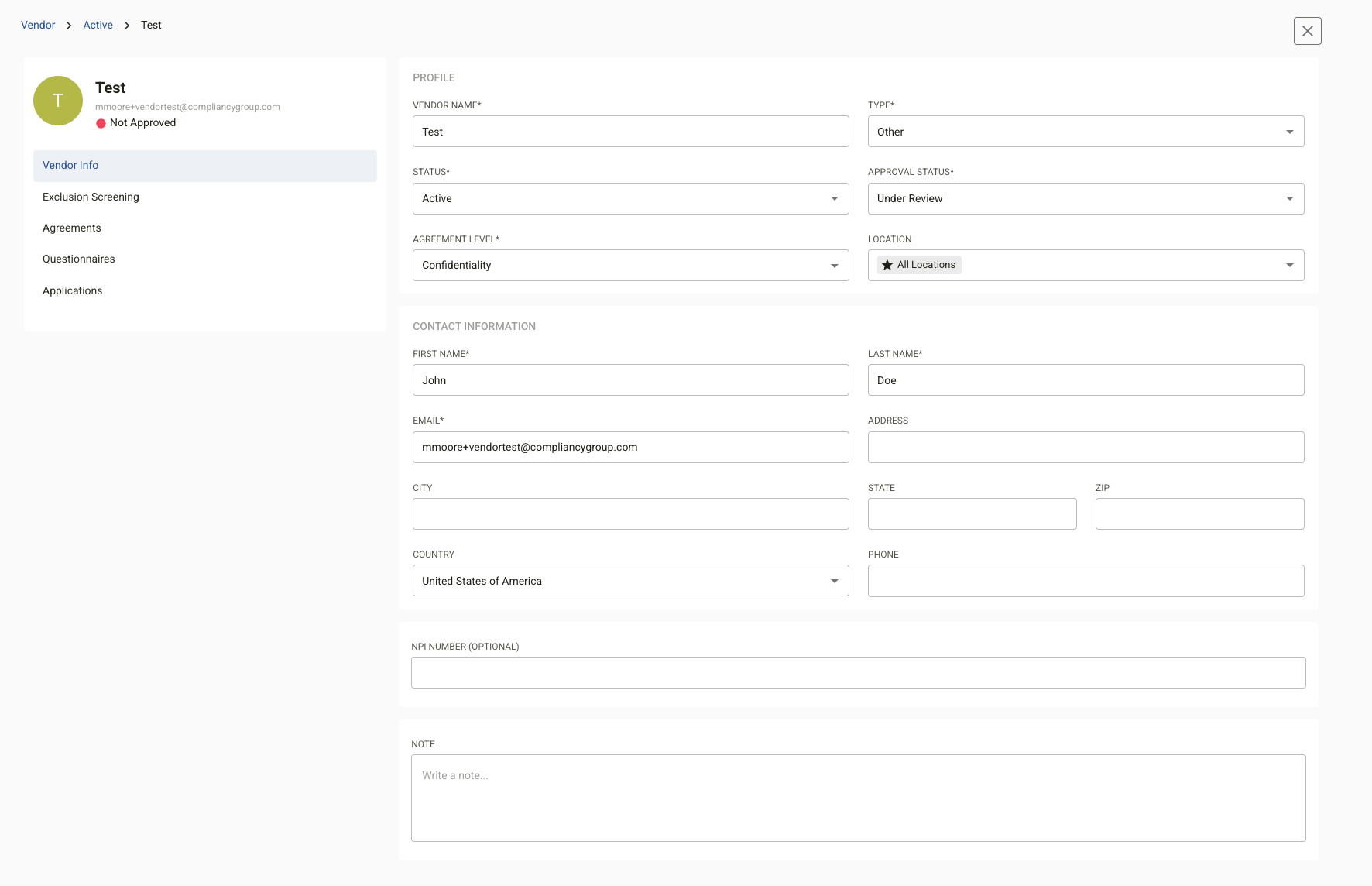
Uploading a New Agreement
To add a new agreement:
-
Open the vendor’s profile.
-
Go to the Agreements tab.
-
Click New Agreement.
-
Enter the following details:
-
Agreement Name
-
Type
-
Status
-
Enacted Date
-
Expiration Date
-
-
Upload the agreement document.
-
Click Save.
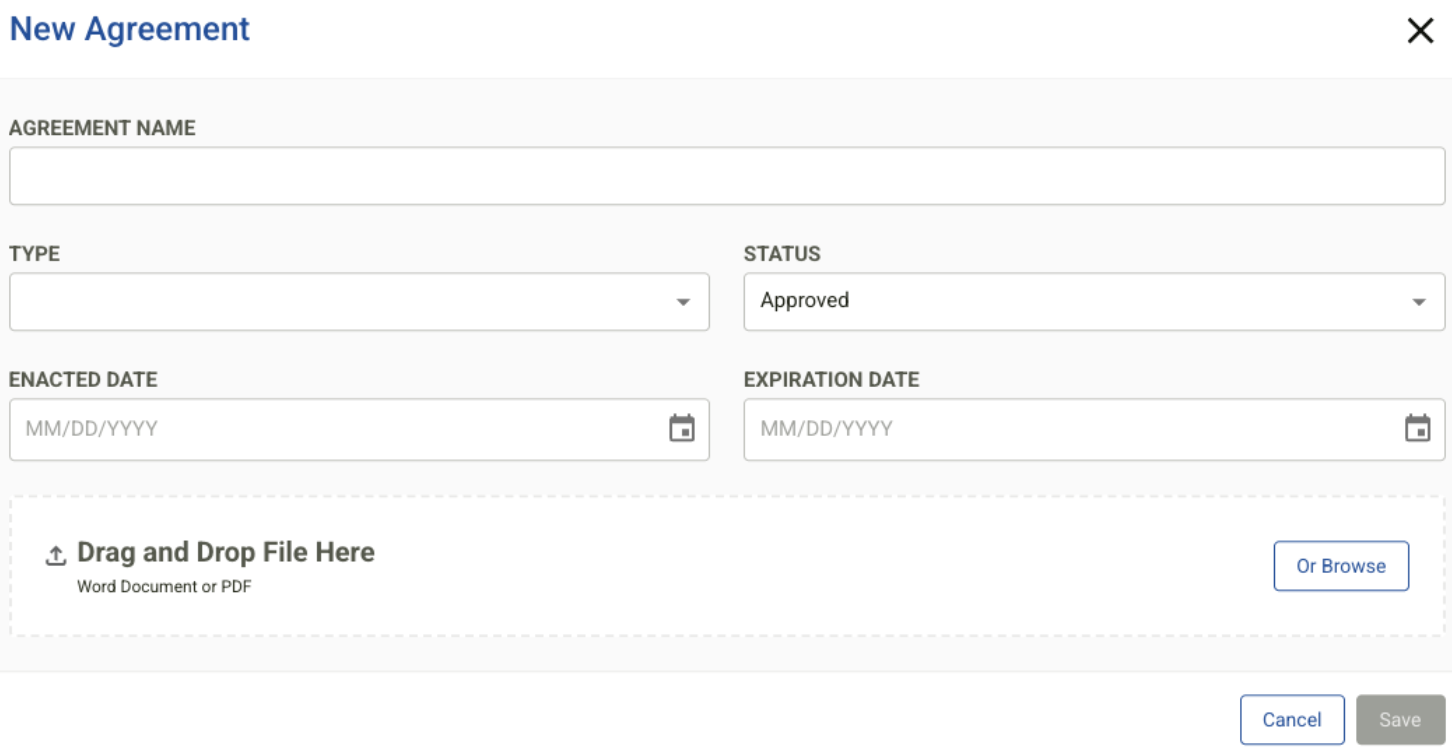
To send a questionnaire to a vendor:
- Open the vendor’s profile.
- Go to the Questionnaires tab.
- Click Send Questionnaire.
- Review the questionnaire, then click Send Questionnaire.
Once completed by the vendor, the questionnaire status will update to Completed. Use the ellipsis menu (⋮) next to the questionnaire to:
- View
- Download
- Delete
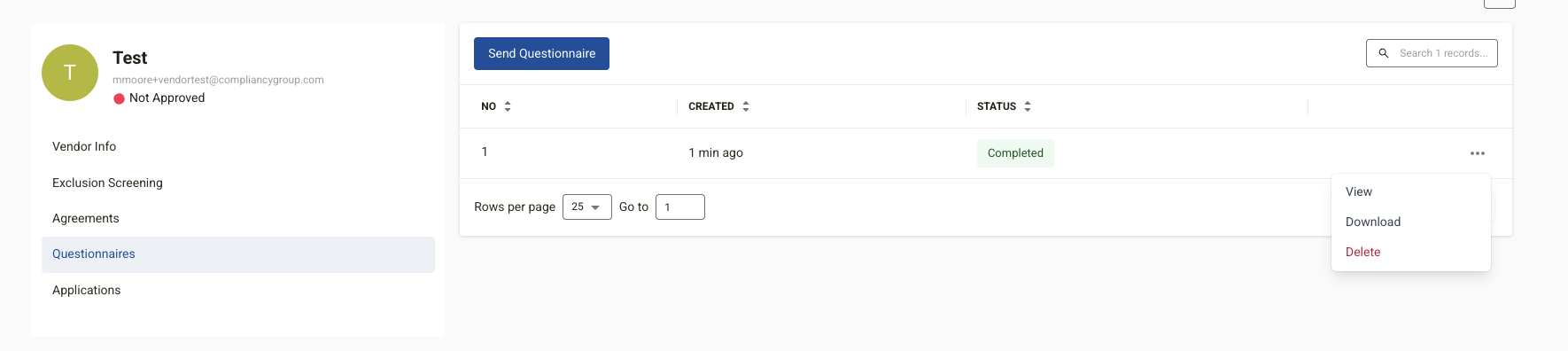
Exporting Vendor Reports
Vendor reports can be easily exported from the Vendor Module.
To export a report:
- Navigate to the upper right-hand corner of the Vendor Module.
- Select Export.
- Choose your desired format:
-
- CSV
.png?width=2000&height=500&name=Compliancy%20Group%20logo%20(3).png)